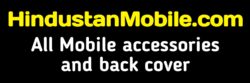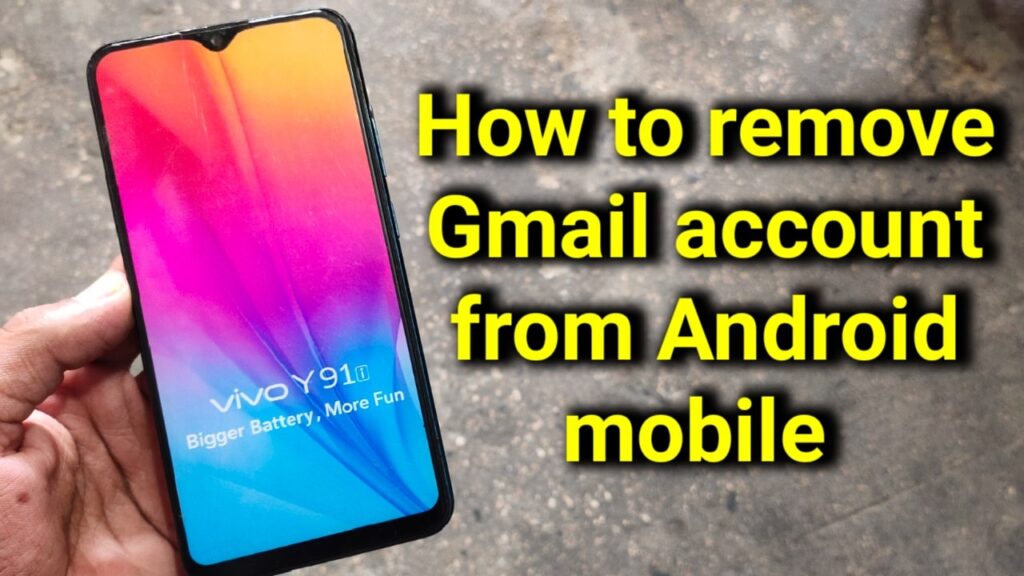To stop TalkBack on an Android mobile device, you can follow these steps:
- Using two fingers, swipe down from the top of the screen to open the notification panel.
- In the notification panel, locate and tap on the “Settings” icon, which looks like a gear or a cogwheel.
- In the Settings menu, scroll down and tap on the “Accessibility” option. It usually has an icon of a person or a hand.
- In the Accessibility settings, scroll down and look for the “TalkBack” option. Tap on it to access TalkBack settings.
- On the TalkBack settings page, you’ll find a toggle switch at the top of the screen. This switch should be enabled, indicating that TalkBack is currently active.
- To disable TalkBack, double-tap the toggle switch. A confirmation dialog may appear, asking if you want to turn off TalkBack. Confirm your choice by tapping “OK” or a similar option.
- After disabling TalkBack, you should be able to navigate your device using the usual touch gestures and interactions.
If the above steps don’t work for any reason, you can try the following alternative method:
- With TalkBack enabled, use two fingers to swipe down from the top of the screen to open the notification panel.
- Swipe right or left with two fingers to navigate to the “Settings” icon, and then double-tap it to open the Settings menu.
- Once in the Settings menu, use two fingers to swipe up or down to scroll and find the “Accessibility” option. Double-tap it to open.
- Scroll through the Accessibility settings until you find the “TalkBack” option. Double-tap it to access TalkBack settings.
- Look for the “Disable” or “Turn off” option and double-tap it to confirm your choice and disable TalkBack.
By following either of these methods, you should be able to stop TalkBack on your Android mobile device.